Configure Taskbar to Show Only Path
-
capteelingurdian
- Posts: 108
- Joined: Wed Jul 22, 2020 4:01 pm
Configure Taskbar to Show Only Path
Hi,
How can I configure the taskbar of the application itself to show only the path of the selected item?
Seems now to show every column. I need it to show just the path. How could I do that?
Many thanks!
Captee
How can I configure the taskbar of the application itself to show only the path of the selected item?
Seems now to show every column. I need it to show just the path. How could I do that?
Many thanks!
Captee
Re: Configure Taskbar to Show Only Path
I think you mean the statusbar?
In that case, type or paste the following in the search bar and press ENTER
The result will be shown in the statusbar for a couple of seconds.
To restore the original format, type or paste the following in the search bar and press ENTER
In that case, type or paste the following in the search bar and press ENTER
Code: Select all
/statusbar_selected_item_format=Path: $pTo restore the original format, type or paste the following in the search bar and press ENTER
Code: Select all
/statusbar_selected_item_format=-
capteelingurdian
- Posts: 108
- Joined: Wed Jul 22, 2020 4:01 pm
Re: Configure Taskbar to Show Only Path
RIGHT! STATUS bar! CORRECT!
And...Soooooo PERFECT! Thanks, mates! Looks great now.
Ah! Now, this may be a bridge too far, but, thought I'd ask just the same: what about the font size there in the status bar? Any way to make it bigger? Even huge?
Many thanks!
Captee
And...Soooooo PERFECT! Thanks, mates! Looks great now.
Ah! Now, this may be a bridge too far, but, thought I'd ask just the same: what about the font size there in the status bar? Any way to make it bigger? Even huge?
Many thanks!
Captee
Re: Configure Taskbar to Show Only Path
What version of Everything are you using?
To change the status bar font height:
Copy and paste the following into your Everything search box:
about:config
Press ENTER in your Everything search box.
If successful, this will show your Everything config file in Notepad.
Go back to Everything and Exit Everything:
From the File menu, click Exit
Switch back to your Everything.ini config opened in Notepad.
Change the following line:
status_bar_font_size=
to:
status_bar_font_size=20
where 20 is the status bar font height in pixels.
Save changes and exit notepad.
Restart Everything.
To change the status bar font height:
Copy and paste the following into your Everything search box:
about:config
Press ENTER in your Everything search box.
If successful, this will show your Everything config file in Notepad.
Go back to Everything and Exit Everything:
From the File menu, click Exit
Switch back to your Everything.ini config opened in Notepad.
Change the following line:
status_bar_font_size=
to:
status_bar_font_size=20
where 20 is the status bar font height in pixels.
Save changes and exit notepad.
Restart Everything.
-
capteelingurdian
- Posts: 108
- Joined: Wed Jul 22, 2020 4:01 pm
Re: Configure Taskbar to Show Only Path
Hello Dr. V,
"V" for Void and for Vaunted! Really, truly - WHAT can this MOST-AWESOMEST-EVER app NOT DO?!!!
Works PERFECTLY. Great!
Ah! And, using Version 1.4.1.1005 (x86) - I'll click to update.
Annnnndddd...how about THIS: can we define a custom FONT there in the taskbar? Possible?
Sincerely,
Captee
"V" for Void and for Vaunted! Really, truly - WHAT can this MOST-AWESOMEST-EVER app NOT DO?!!!
Works PERFECTLY. Great!
Ah! And, using Version 1.4.1.1005 (x86) - I'll click to update.
Annnnndddd...how about THIS: can we define a custom FONT there in the taskbar? Possible?
Sincerely,
Captee
Re: Configure Taskbar to Show Only Path
To change the status bar font:
Copy and paste the following into your Everything search box:
about:config
Press ENTER in your Everything search box.
If successful, this will show your Everything config file in Notepad.
Go back to Everything and Exit Everything:
From the File menu, click Exit
Switch back to your Everything.ini config opened in Notepad.
Change the following line:
status_bar_font=
to:
status_bar_font=arial
where arial is the status bar font family.
Save changes and exit notepad.
Restart Everything.
This will be much easier to do in Everything 1.5 from Tools -> Options -> Fonts and colors.
Copy and paste the following into your Everything search box:
about:config
Press ENTER in your Everything search box.
If successful, this will show your Everything config file in Notepad.
Go back to Everything and Exit Everything:
From the File menu, click Exit
Switch back to your Everything.ini config opened in Notepad.
Change the following line:
status_bar_font=
to:
status_bar_font=arial
where arial is the status bar font family.
Save changes and exit notepad.
Restart Everything.
This will be much easier to do in Everything 1.5 from Tools -> Options -> Fonts and colors.
-
capteelingurdian
- Posts: 108
- Joined: Wed Jul 22, 2020 4:01 pm
Re: Configure Taskbar to Show Only Path
<downloads>
<opens Tools -> Options -> Fonts and colors>
<passes out>
ALIEN ORIGIN INNOVATION H E R E ! ! !
Wow! Bless you, mates for building such an AMAZING application. Use it multiple times every doggone day. Can't RUN a PC without it. SINCEREST thanks!
Captee
<opens Tools -> Options -> Fonts and colors>
<passes out>
ALIEN ORIGIN INNOVATION H E R E ! ! !
Wow! Bless you, mates for building such an AMAZING application. Use it multiple times every doggone day. Can't RUN a PC without it. SINCEREST thanks!
Captee
-
capteelingurdian
- Posts: 108
- Joined: Wed Jul 22, 2020 4:01 pm
Re: Configure Taskbar to Show Only Path
Ah! Among these choices, which one is for the Status Bar?
Sincerely,
Captee
Sincerely,
Captee
Re: Configure Taskbar to Show Only Path
In Everything 1.5
Under Tools -> Options -> Fonts and colors
Set Item to Status Bar.
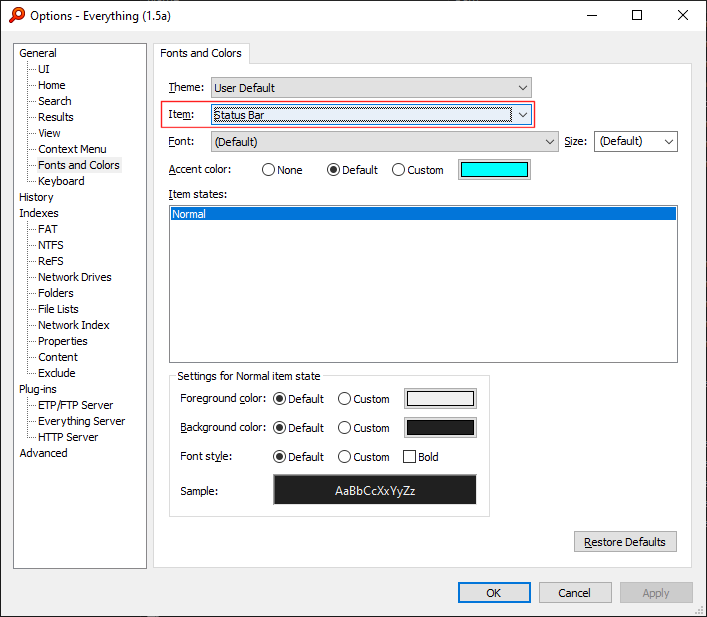
From there you can set the font, font size and colors.
Under Tools -> Options -> Fonts and colors
Set Item to Status Bar.
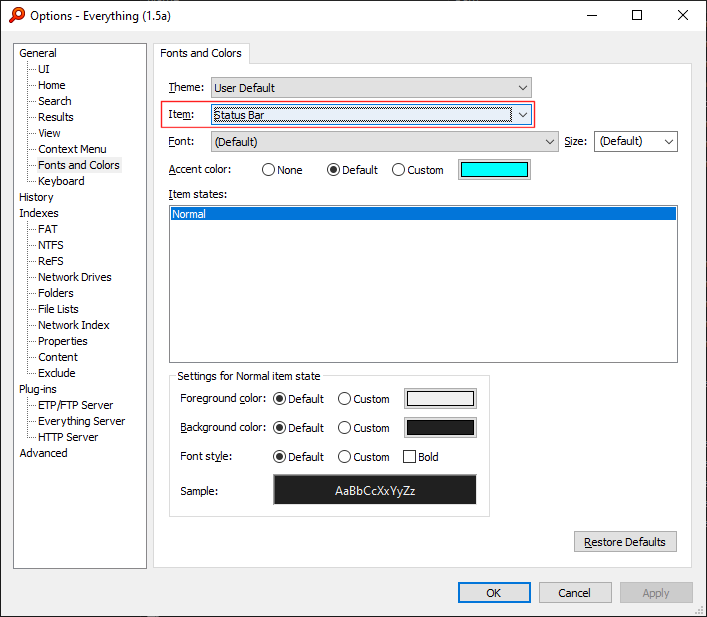
From there you can set the font, font size and colors.
-
capteelingurdian
- Posts: 108
- Joined: Wed Jul 22, 2020 4:01 pm
Re: Configure Taskbar to Show Only Path
W O W ! ! !
viewtopic.php?f=12&t=9800#import14
we are not worthy we are not worthy we are not worthy we are not worthy we are not worthy we are not worthy we are not worthy we are not worthy we are not worthy we are not worthy we are not worthy we are not worthy we are not worthy we are not worthy we are not worthy we are not worthy we are not worthy we are not worthy we are not worthy we are not worthy
Kinda TOO amazing! Hey! FEDERAL GOVERNMENT - take a look at THIS!
GREAT job!!! THANK a TON!
viewtopic.php?f=12&t=9800#import14
we are not worthy we are not worthy we are not worthy we are not worthy we are not worthy we are not worthy we are not worthy we are not worthy we are not worthy we are not worthy we are not worthy we are not worthy we are not worthy we are not worthy we are not worthy we are not worthy we are not worthy we are not worthy we are not worthy we are not worthy
Kinda TOO amazing! Hey! FEDERAL GOVERNMENT - take a look at THIS!
GREAT job!!! THANK a TON!
-
capteelingurdian
- Posts: 108
- Joined: Wed Jul 22, 2020 4:01 pm
Re: Configure Taskbar to Show Only Path
How can I get the font WITHIN the menus to change? I've got the headings set, but the results are still default sized.
Sincerely,
Captee
Sincerely,
Captee
-
capteelingurdian
- Posts: 108
- Joined: Wed Jul 22, 2020 4:01 pm
Re: Configure Taskbar to Show Only Path
Please one ADDITIONAL question as well: Results row height. Possible?
Some way to ad a bit more space above and below the rows of each line in Results?
MANY THANKS!
Captee
Some way to ad a bit more space above and below the rows of each line in Results?
MANY THANKS!
Captee
Re: Configure Taskbar to Show Only Path
Sounds like you want to enlarge *all* fonts 
There might be an easier way to do this:
- Go to menu:Tools > Options > General > UI
- Drag the Scale slider to the right
- Click the Apply button
Everything will restart.
- Repeat the steps above until you find a suitable size.
- listview_item_high
- listview_item_margin_bottom
- listview_item_margin_top
- listview_item_spacing
- listview_margin_left
But listview_item_spacing is likely tthe setting you are looking for:
- Go to menu:Tools > Options > Advanced
- Type listview_item in the Show settings containing: box
- Select listview_item_spacing from the list
- Set its value to (for example) 15
- Press the Apply button
- Keep changing the value until you find a suitable size.
listview_item_spacing
There might be an easier way to do this:
- Go to menu:Tools > Options > General > UI
- Drag the Scale slider to the right
- Click the Apply button
Everything will restart.
- Repeat the steps above until you find a suitable size.
Yes. There are a couple of settings involved :
- listview_item_high
- listview_item_margin_bottom
- listview_item_margin_top
- listview_item_spacing
- listview_margin_left
But listview_item_spacing is likely tthe setting you are looking for:
- Go to menu:Tools > Options > Advanced
- Type listview_item in the Show settings containing: box
- Select listview_item_spacing from the list
- Set its value to (for example) 15
- Press the Apply button
- Keep changing the value until you find a suitable size.
listview_item_spacing
-
capteelingurdian
- Posts: 108
- Joined: Wed Jul 22, 2020 4:01 pm
Re: Configure Taskbar to Show Only Path
Ah! Spacing worked perfectly!
I used the UI slider and it enlarged all the SURROUNDING texts but, inside the menus were still the same.
Sincerely,
Captee
I used the UI slider and it enlarged all the SURROUNDING texts but, inside the menus were still the same.
Sincerely,
Captee
Re: Configure Taskbar to Show Only Path
Unfortunately, Everything doesn't have an option to adjust the size of the popup menu yet.
The popup menus in Everything are currently scaled by the system.
Please try increasing your system scaling.
I do have plans to add my own scalable popup menus.
The popup menus in Everything are currently scaled by the system.
Please try increasing your system scaling.
I do have plans to add my own scalable popup menus.
-
capteelingurdian
- Posts: 108
- Joined: Wed Jul 22, 2020 4:01 pm
Re: Configure Taskbar to Show Only Path
Ah! Yep, yep - no, "For reals!", as the kids once used to say...Everything is just FLAT OUT MAGIC!
Lacks simply NOTHING and is the BEST of...everything!
Totally can rescale, and it made me also recall this well-worn app, too, which will probably be fine for me and anyone else. https://www.wintools.info/index.php/adv ... nt-changer
All the best,
Captee
Lacks simply NOTHING and is the BEST of...everything!
Totally can rescale, and it made me also recall this well-worn app, too, which will probably be fine for me and anyone else. https://www.wintools.info/index.php/adv ... nt-changer
All the best,
Captee