The Select Filter allows the user to select existing results that match specific criteria.
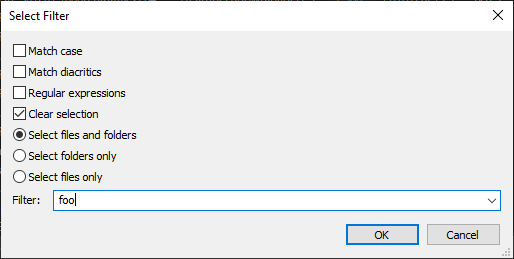
The Select Filter dialog, after clicking OK, any files/folders containing foo in the filename will be selected.
To show the Select Filter:
- In Everything 1.5, press Ctrl + Shift + F.
Set the filter to a partial filename search.
Include a path separator (\ or /) to match full paths.
Otherwise, only the basename is searched.
Include a * ** or ? wildcard to match the whole filename.
* = match any character (except \ or /) any number of times.
** = match any character any number of times.
? = match a single character.
Regular expressions can be enabled to override partial/wildcard searching.
Prefix your search with regex: or check the Regular expressions checkbox to enable.
To focus the next selection:
- In Everything 1.5, press F4.
To focus the previous selection:
- In Everything 1.5, press Shift + F4.
To set a different keyboard shortcut to show the select filter dialog:
- In Everything, from the Tools menu, click Options.
- Click the Keyboard tab on the left.
- To the right of Show commands containing, search for: select
- Select Edit | Select Filter
- Click Add....
- Press a new keyboard shortcut and click OK.
- Click OK.